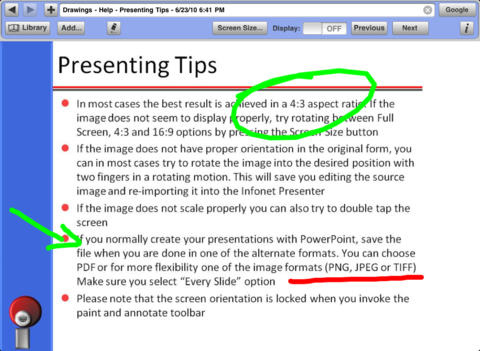Infonet Presenter app for iPhone and iPad
Developer: Infonet, Inc.
First release : 31 May 2010
App size: 2.88 Mb
Whether you are in sales, busy executive, a professor or just someone who needs to communicate complex topics to a demanding audience, Infonet Presenter is an integrated presentation system tailor made for you. With one solution you can present on a projector or monitor the web content, images, documents created by your office software, videos, podcasts or documents sitting on your intranets. You can organize all these presentation assets in presentation folders so that during the presentation you can focus on the message, and not on technology.
Presenting
You can present the following file types as long as they are supported on the iPad browser: documents (PDF, DOC, DOCX, XLS, XLSX, PPT, PPTX, RTF, TXT, etc.), images (PNG, JPG, TIF, etc.) and videos (MOV, M4V, MP4, etc.). There are 4 pages or tabs that can be used independently and allow fast content switching during a presentation.
Files can be stored and organized in folders or presentations, and can be navigated one-by-one with a swipe or through Previous/Next buttons. The Navigator button gives you the ability to find and present slides quickly or out of sequence as required.
You can use portrait or landscape orientation. In landscape you can adjust the screen size to full screen, 4:3 or 16:9 aspect ratios.
The external display can be turned on or off. You can rotate images if required with two fingers in a rotating motion. You can also rescale the image to fit the screen by double-tapping it. Annotation can be turned on over any file being displayed, freezing the current view of the file and allowing drawing and adding text blocks. The annotated page can be saved as a new slide in any folder. The annotation shows up on the output display as well. If you want to create a new drawing, select white, black or green background from the Library folders or use your own background images.
You can export annotated slides that you have saved in a folder. All files in the folder will be exported either through Shared Documents or E-mail
Importing files
Files of valid types can be imported into Infonet Presenter 1) By file sharing in iTunes; 2) From the device’s Photo Library (any image or video); 3) From any app on the device that exposes the “Open In” functionality (e.g. iPad Mail).
File sharing allows files to be transferred to the iPad when connected to a computer with iTunes. Once files are added in iTunes they are immediately transferred to the iPad in a selectable list and can be copied to a folder inside Infonet Presenter. The file size is displayed on the "Add from Shared Documents" screen, showing in red when the size is larger than recommended.
Browser
Any URL can be entered in the top text bar to display the corresponding content on the iPad and external display.
Previous and Next page buttons are available to facilitate browsing (arrows like Safari).
The current URL shown can be stored (bookmarked) in the Library for later.
A button allows quick navigation to the Google web site for web searches.
The browser supports Basic and Digest user authentication.
Organizing files
Files are organized in folders or presentations in the Library. Image icon in Library shows a thumbnail of the actual image. New folders can be created by the user. You can save your PowerPoint presentation as a series of images, organize them in the right sequence in the folder and mix them with other content to present.
Clicking on a folder/presentation in the Library will display the first item in the folder and allow navigation through the items. Clicking on the blue arrow will show the folder content. Clicking on a single item in the folder will display the item.
When in Edit mode, clicking on an item allows changing the item name and copying it to a different folder. Items can also be deleted and reordered to establish the presentation sequence.